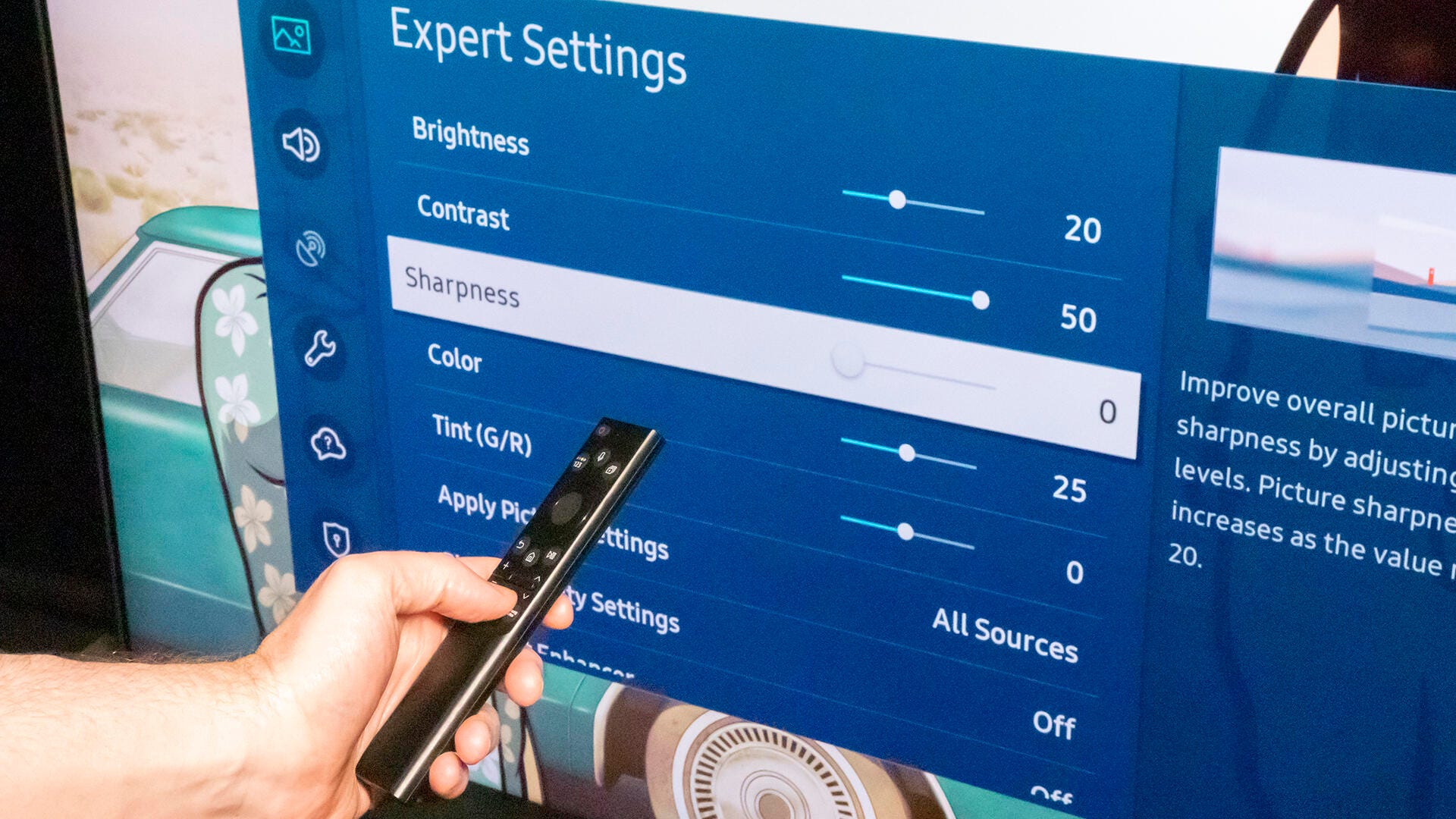
If you've gone through and adjusted your TV's settings (and you definitely should), there's one control that is especially counterintuitive. You might think that turning up your TV's sharpness control gets you a sharper, better picture. I mean, it's right in the name. In fact, it doesn't do that at all: On most TVs it adds something called "edge enhancement," which can reduce the actual fine detail in an image.
With sharpness set to high you might not be getting all the detail possible in that fancy 4K TV. Which is why you should turn down the sharpness control. Sometimes the best setting is actually 0, while on most TVs it's in the bottom 20% or so. Here's why.
Sharpness = edge enhancement
On the left, the original image. On the right, the edge-enhanced "sharper" version. Note the added "halos" around everything. That's what your sharpness control adds.
Geoffrey Morrison/CNETOn nearly all TVs, the sharpness control adds something called "edge enhancement." That's exactly what it sounds like. The edges in the image are enhanced, essentially by adding a thin outline or halo to them. This makes them more visible.
Take a look at the side-by-side images above. The left image is the au naturel version. The right has significant amounts of edge enhancement added. Note the outline around the buildings. While the left image might appear, at first glance, "soft," it actually isn't.
The picture below is a close-up of the "sharpened" edge-enhanced version:
As you can see, a sort of white halo appears around distinct edges. This is exactly what the sharpness controls do on most TVs.
The problem is that halo shouldn't be there -- and it's replacing what should be. It may not seem like a big deal in this image, but with most content that halo is covering the actual detail. Additionally, it often brings out grainy noise in other parts of the image. See how much cleaner the left image looks compared to the enhanced.
Edge enhancement definitely gives the image a certain look: It can provide the appearance of more detail. Most TVs have their sharpness controls turned up in the default picture modes, so we're used to this faux-detail look.
In fact, un-enhanced images can look soft by comparison, especially at first. In reality however, the softer-looking image is actually more detailed because it shows fine textures in walls, pores on faces and tiny hairs -- all of which can be hidden by too much edge enhancement.
So what's the correct setting?
The easiest way to check is switch your TV to the Movie or Cinema picture preset, and see where the sharpness control is in that mode. Whatever that number is, it's a good place to start.
Want to fine-tune it? While watching a variety of content, especially 4K if you have a 4K TV, turn the control down from that starting point and see what happens. Does the fine detail disappear? If so, that's too low. Ideally, you'll be able to find the spot that offers the most actual detail and the least additional noise. Don't be surprised if that number is 0.
Some TVs actively soften the image when you turn the sharpness control to zero (or even below 50 in some cases). This might be done to offer a way to decrease the noise in lower-quality sources, but I'd be shocked if it's ever used for that purpose. Just something to keep in mind. If the image suddenly looks blurry, that's definitely too low. There's a sweet spot with any TV, it's just a matter of finding it.
A setup disc, like the Spears & Munsil UHD HDR Benchmark, has patterns that will make it easier to find the exact sharpness level for your specific TV.
It's possible, though rare, that you have a TV with permanent edge enhancement. Even turning the sharpness control to zero and going through every setting (and picture preset) in your TV, you still may see edge enhancement or other processing. This was more common with older TV sets, though. These days it's fairly rare.
Other controls
Many TVs and some high-end projectors have processing features separate from the sharpness control. These are usually deeper in the settings menus, or in separate "advanced" sections. Some of these can enhance the apparent detail without adding undue amounts of edge enhancement. Others, of course, do more harm than good.
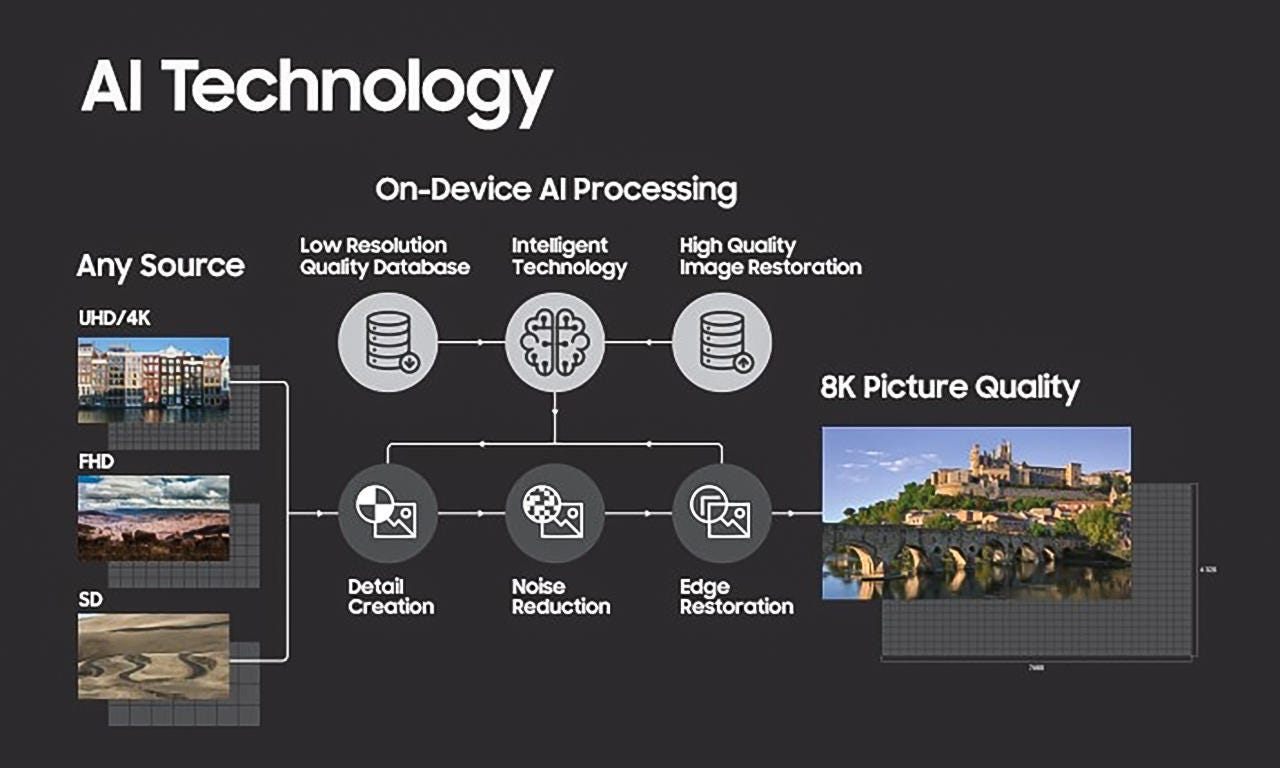
The various steps in Samsung's AI Upscaling process.
SamsungPart of this is due to the increase in overall processing power available in mid- and high-end TVs. For instance, Samsung, LG, and Sony have discussed using AI for their upconversion, which is how you get a decent-looking lower-resolution image on a high-resolution television.
There's no blanket advice here. If your TV has these addition resolution/detail enhancement features, try out each in turn to see what they do. Sit close, and see if it's adding noise, edge enhancement, or if it's making the image appear sharper. Purists will likely want to keep these features off, especially with high-quality content like from a 4K Blu-ray, but with some content it might help.
Consider the source
Occasionally, the edge enhancement is in the source. This was common on early DVDs, where edge enhancement was added to make them "pop." If it's in the source, there's nothing you can do about it. It's just something to keep in mind if you're trying out different settings, don't use just one source or program.
TV manufacturers love edge enhancement, largely because it makes their TVs seem super detailed when viewed in a store.
There are also some sources, generally low-quality video like standard-def TV channels or even VHS tapes, that can benefit from a TV's detail enhancement circuits. These sources are so soft and low-resolution to begin with, that when blown up to the size of today's large televisions they may look better enhanced.
Looking sharp, but keep looking
If you go to your TV right now and turn the sharpness control all the way down the picture is absolutely going to look soft. Much like with high color temperatures, anyone who isn't used to making fine adjustments to their TV controls has gotten used to a certain "look" to their TV's picture. So at first, even the correct sharpness setting might seem soft, especially if your TV has been in the Vivid or Dynamic picture mode.
Try the new, lower sharpness setting for a few days. If you then don't like the look of the un-enhanced image, that's fine. Turn it back up. But I bet when you do the "original" setting will look weird.
Note: This article was first published in 2015 but has been updated and refreshed with more info.
As well as covering TV and other display tech, Geoff does photo tours of cool museums and locations around the world, including nuclear submarines, massive aircraft carriers, medieval castles, airplane graveyards and more.
You can follow his exploits on Instagram and YouTube, and on his travel blog, BaldNomad. He also wrote a bestselling sci-fi novel about city-size submarines, along with a sequel.
"TV" - Google News
May 23, 2021 at 06:00PM
https://ift.tt/3vdVPE1
You should turn down your TV's sharpness control right now - CNET
"TV" - Google News
https://ift.tt/2T73uUP
Bagikan Berita Ini














0 Response to "You should turn down your TV's sharpness control right now - CNET"
Post a Comment