It’s been just over a week since Roku and Google had a public falling out, culminating in Roku’s decision to remove YouTube TV from its Channel Store last Friday.
Since then, a bunch of folks have asked me what to do about it, and for good reason: Some of Roku’s previous carriage disputes have stretched on for months without reaching a resolution; and so far, neither Google nor Roku have indicated that they’re close to an agreement. (You can read more about why they’re fighting in last week’s column.)
Now that one of the biggest streaming platforms is missing one of the most popular cable TV replacement services, figuring out your cord-cutting strategy has become a bit more complicated. Here are your options until the two companies work things out:
Option 1: Sit tight
While Roku has removed the YouTube TV app from its Channel Store, the app still works for anyone who has already downloaded it. That won’t change unless Google decides to block access, which seems unlikely if you take the company at its word. In a blog post last week, Google said it’s “committed to ensuring our members continue to have access to YouTube TV.”
For users who’ve already installed YouTube TV, the app will also carry over to new Roku devices under the same Roku account. I confirmed this myself last Friday after setting up a new Roku player. Just don’t delete the app, because you won’t be able to get it back.
Keep in mind also that this dispute doesn’t affect the free YouTube app. Roku has only removed YouTube TV, a separate $65-per-month live TV service, from its platform.
Option 2: Try a different streaming service
If you don’t already have YouTube TV installed and don’t feel like waiting, Hulu + Live TV and FuboTV are the closest alternatives. Both start at $65 per month, and both include a mix of local, news, sports, and entertainment channels.
Still, you’ll find some slight differences in channel lineups across all three services. Hulu + Live TV will be a non-starter if you count AMC, BBC America, NBA TV, or MLB Network among your must-haves, while FuboTV lacks WarnerMedia-owned channels such as CNN, TNT, and TBS. (For a full comparison, check out our up-to-date channel list in our live streaming services guide.)
YouTube TV’s DVR is also unique in that it can save an unlimited number of programs for up to nine months. Hulu + Live TV offers 50 hours of storage with no time limits, but if you want to skip through commercials, you’ll need to pay $10 per month extra for “Enhanced” DVR, which also gives you 200 hours of storage. FuboTV has no ad-skipping restrictions and gives you 250 hours storage, and you can upgrade to 1,000 hours for $5 per month extra.
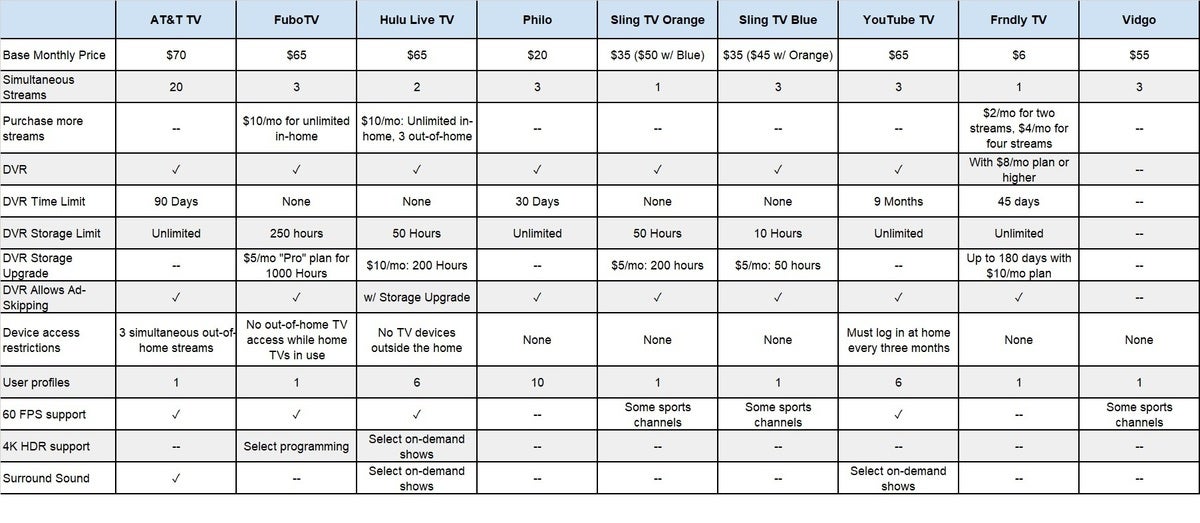 Jared Newman / IDG
Jared Newman / IDG
Above, a brief feature comparison for live TV streaming services.
Overall, YouTube TV is still our choice for best live TV streaming service overall; but if you’re deeply invested in Roku devices, Hulu + Live TV and FuboTV might fill a similar role.
Option 3: Buy a different streaming device
For those who haven’t bought into the Roku ecosystem, you’ll get a better YouTube TV experience with a different streaming device anyway.
Google’s own Chromecast with Google TV is an excellent $50 streaming device, especially for YouTube TV subscribers. The remote control has a dedicated YouTube button, which you can set to launch YouTube TV instead of standard YouTube, and if you hit the Google Assistant button on the remote, you can say things like “tune to ESPN” to launch live channels by voice. The Chromecast’s home screen also has a “Live” section that displays YouTube TV channels, so you can see what’s on before you even launch the app. Roku doesn’t offer any of those features.
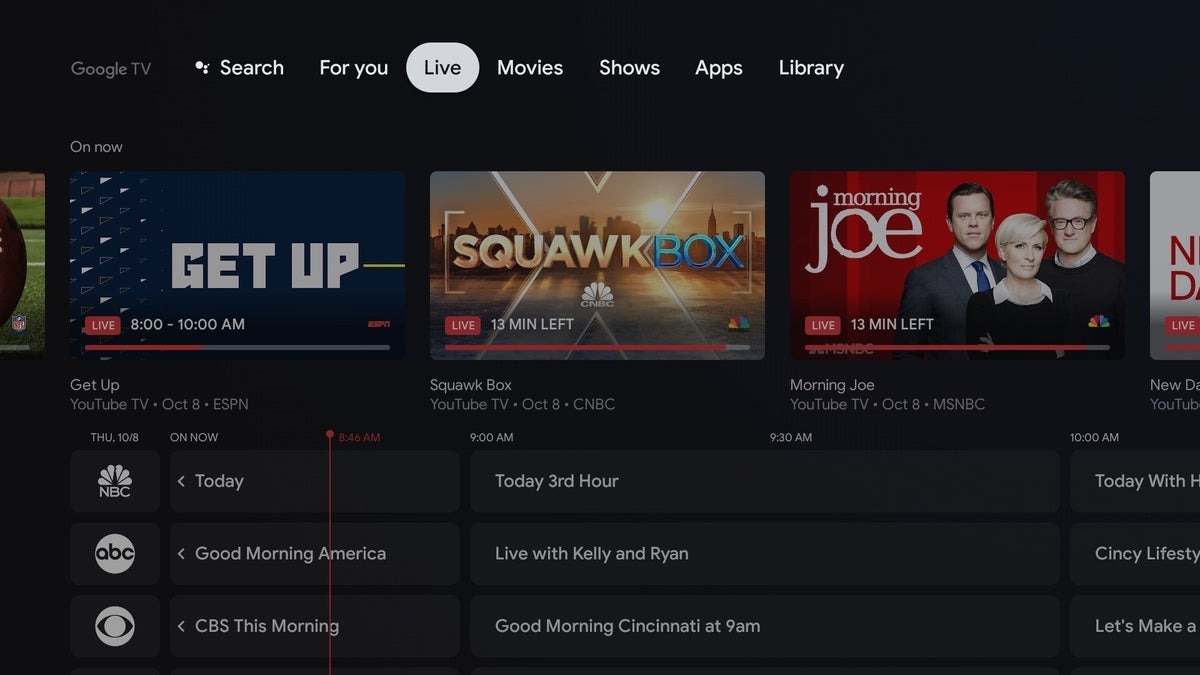 Jared Newman / IDG
Jared Newman / IDG
On the Chromecast with Google TV, a channel guide for YouTube TV is built right into the home screen.
Amazon’s Fire TV devices have almost the same level of YouTube TV integration. By holding the voice control button on the remote, you can ask Alexa to launch live channels on YouTube TV. And if you visit the Fire TV’s live channel guide, you’ll see YouTube TV channels listed right alongside other live streaming sources.
YouTube TV is also available on Android TV devices, Apple TV, Samsung TVs, Vizio TVs, LG TVs, Xbox One consoles, and PlayStation 4 consoles.
Option 4: Use AirPlay if you must
Just in case you become stranded without the YouTube TV app on your Roku, you can still use AirPlay to watch using an iPhone or iPad. AirPlay works on most 4K Roku players and TVs, and it’s just arrived on HD Roku devices with the latest Roku OS 10 update.
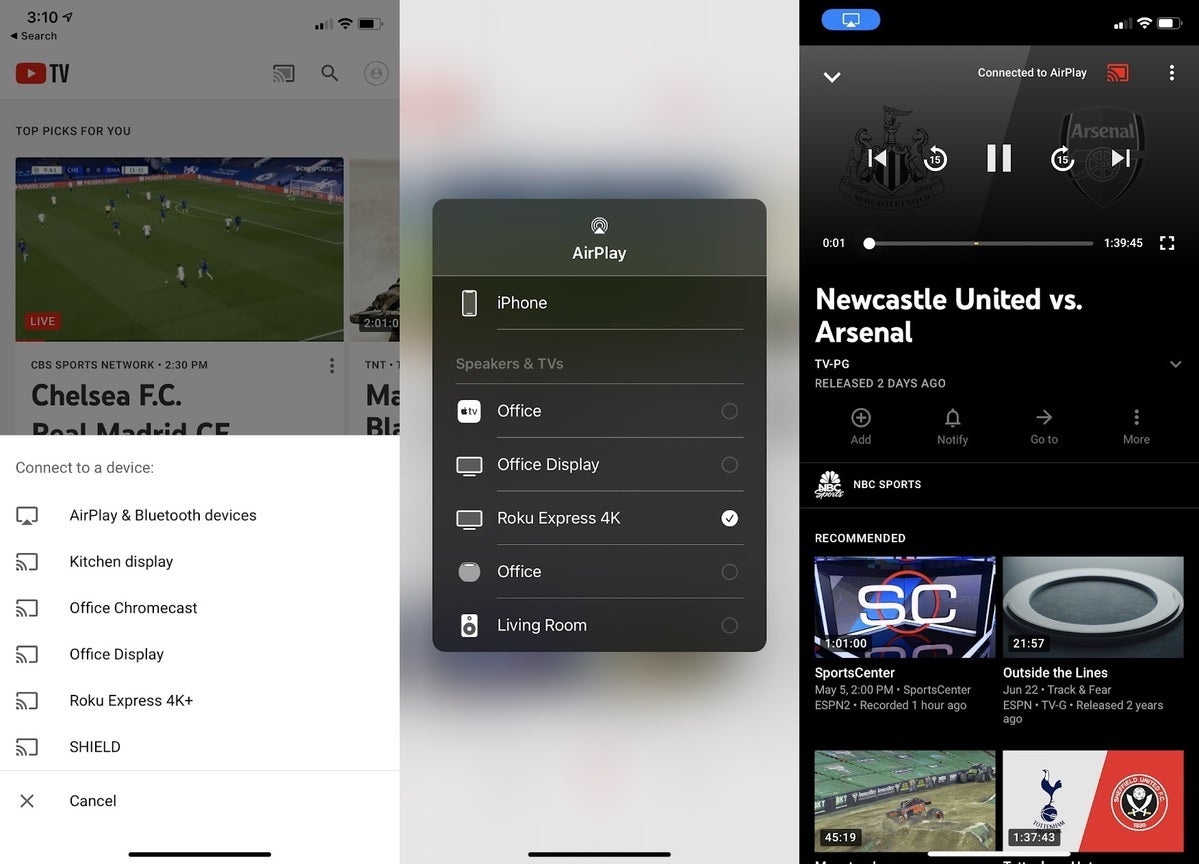 Jared Newman / IDG
Jared Newman / IDG
Using AirPlay on an iPhone or iPad, you can send video to a Roku on the same Wi-Fi network.
To use AirPlay, tap the Cast button in the top-right corner of YouTube TV’s mobile app, then select “AirPlay & Bluetooth devices.” Select your Roku from the list, then pick a program or channel. Anything you select in YouTube TV’s iOS app should automatically start playing on your Roku. This method even supports 60-frames-per-second playback, just like the regular app.
Option 5: Ditch the bundle entirely
If you’re put off by the idea of your entire TV bundle being held hostage in a carriage dispute, maybe it’s time to rethink the whole proposition.
Pay TV bundles are deteriorating in value as the best content moves from cable channels to standalone streaming services. While big bundles are still necessary for specific cable channels or sports team coverage, you’ll get vastly more to watch at a fraction of the price by switching to standalone services like Netflix, Disney+, Amazon Prime, and HBO Max.
That doesn’t mean you’ll never run into another carriage dispute by ditching the bundle—Roku, for instance, had its own issues getting HBO Max and Peacock onto its platform last year—but those incidents are rare, and losing access single service is far better than having your entire TV package taken away. The spat between Roku and Google is as good a time as any to consider a clean break.
Check out Jared’s Cord Cutter Weekly newsletter for more help navigating the post-cable era.
"TV" - Google News
May 06, 2021 at 05:00PM
https://ift.tt/3h7CNLw
Roku loses YouTube TV: What's a cord-cutter to do? - TechHive
"TV" - Google News
https://ift.tt/2T73uUP
Bagikan Berita Ini














0 Response to "Roku loses YouTube TV: What's a cord-cutter to do? - TechHive"
Post a Comment