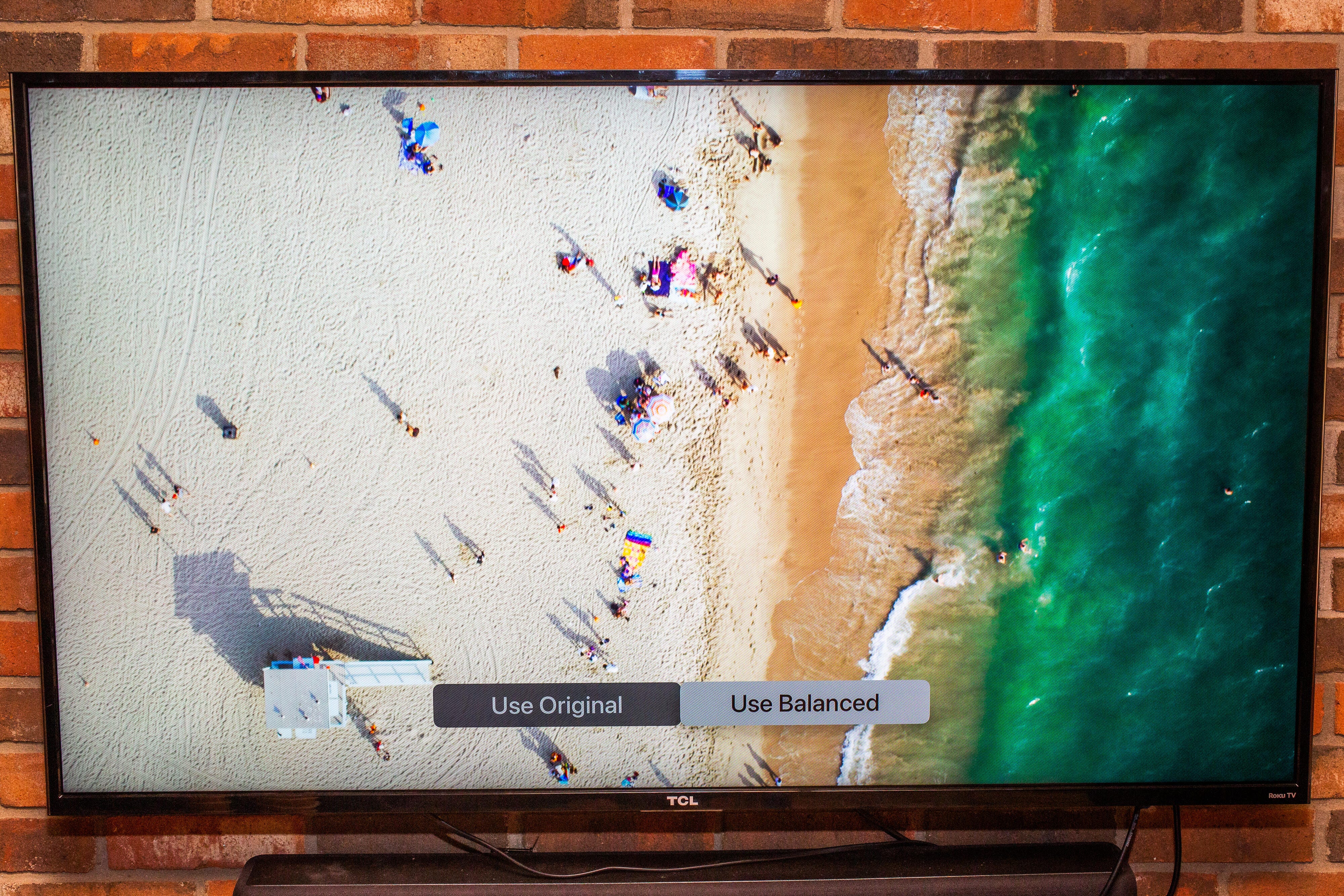
Here's Apple TV's results screen after using the new color balance feature. Differences are visible, but can be subtle.
Sarah Tew/CNETLike many things about TV picture settings, accurate color can seem complicated at first. With a new feature on Apple TV, called color balance, the maker of the iPhone promises to simplify things -- a lot. Just hold your iPhone up to the screen for a few seconds while a series of color swatches appear. The front-facing camera will take measurements and adjust the output of the Apple TV automatically. Voila! A calibrated TV! Right?
So does it work? Yes, but unfortunately the results you'll see yourself (or not) are complicated. I tested the feature on three different TVs, one high-end, one midrange and one budget, and measured two different picture modes on each one to see how Apple TV's color balance affected image quality.
The results were good, but depended in large part on what picture mode I was using. The Apple TV's color balance was most effective on relatively inaccurate picture modes, but with accurate ones it had little or no visible impact. It's also limited by that fact that color balance only works on the Apple TV itself -- if you want better color on another device, like your game console or cable box, just use an accurate picture mode to begin with.
How do you use Apple TV color balance?
The process is indeed simple. Here's how to use it yourself.
- You need an iPhone X or newer with Face ID running iOS 14.5 or later
- You also need an Apple TV or Apple TV 4K running TVOS 14.5 or later
- To use the feature, go to Settings app on your Apple TV, then Video & Audio
- Scroll down to the bottom of the screen, where you'll find a Color Balance option in the Calibration section. Select it.
- Hold your iPhone up to the screen.
- After the process ends, choose from "Balanced" or "Original" using Apple TV's beach scene (above).
Read more: TV calibration tips for free: How to improve picture quality yourself
Close-up on Apple TV's calibration feature using an iPhone
See all photosWhat is color balance?
Color balance refers to the accuracy of different colors on the TV. It starts with color temperature, aka white balance, which is literally the color of white and gray. White can tend more toward blue ("cooler") or red ("warmer"), but there's a standard white point used, known as D65, that's used by Hollywood studios and other content creators to color correct TV shows and movies. Ideally your TV matches that white point. When I calibrate a TV for a review, I use its built-in white balance controls as well as white and gray test patterns to come as close as possible to D65.
White forms the basis of all colors you see on a TV, so an accurate white point is crucial. If it's too blue or red skin tones look off, snow and clouds look harsh or unnatural and everyday objects can seem artificial. A cooler, bluer white point is often the default in TVs because it makes the image seem brighter and more attractive, especially in a line of TVs at the store. That's why TVs often default to a Vivid or Dynamic picture mode, which in my measurements is often extremely blue. Conversely the most accurate, balanced color is generally found in the Movie, Cinema or Calibrated picture modes.
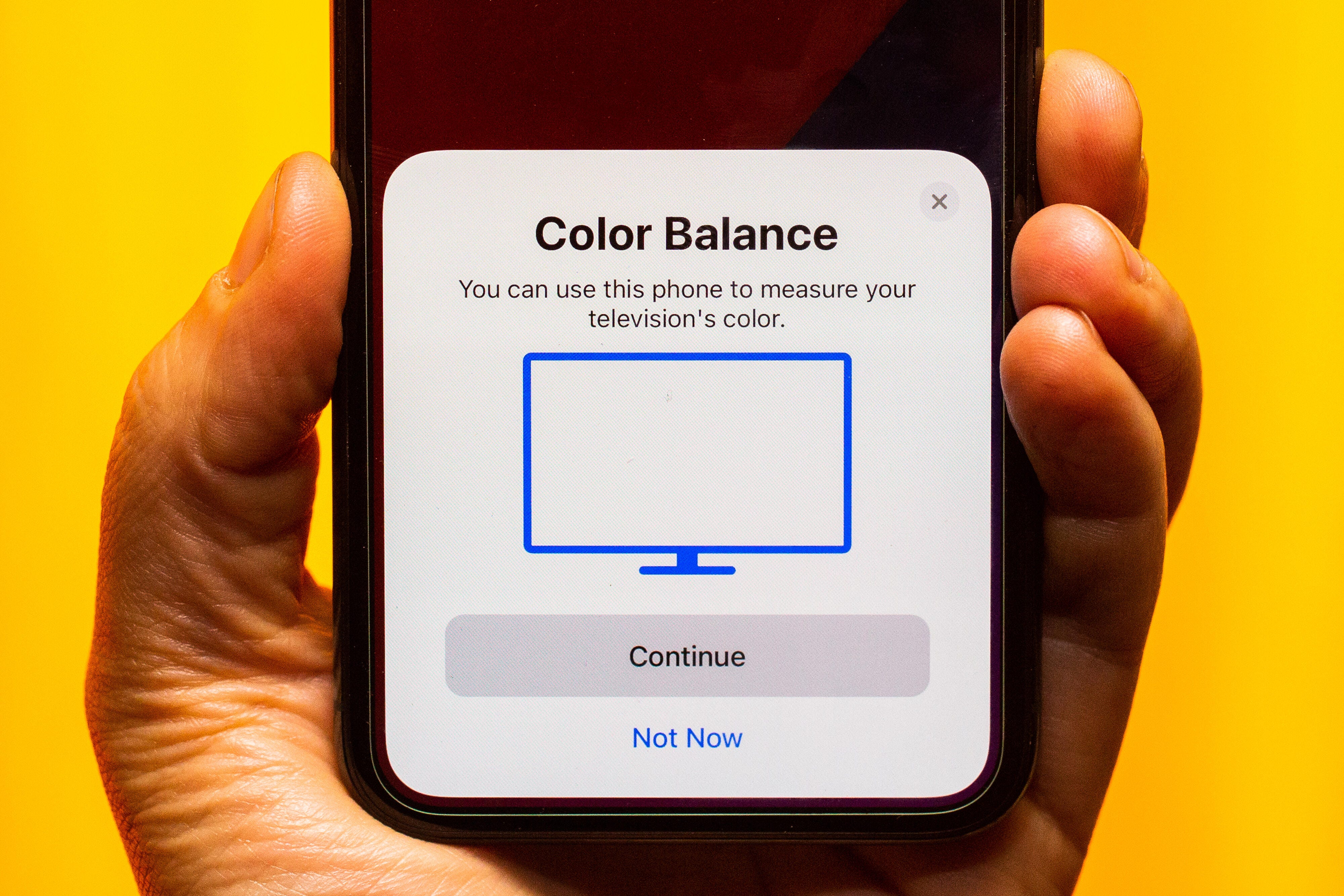
How well does Apple TV color balance work?
By measuring patches of white and color with an iPhone, and using the information to adjust the output of the Apple TV, the new color balance feature is designed to take the guesswork out of getting balanced color in a similar way to my meters and software.
To test the feature I chose a high-end LG G1 OLED TV from 2021, a midrange Vizio M-Series from 2020 and a budget Insignia Roku TV from 2015. TV quality varies so much there's no way to cover it fully for this test, but I figured these three models are a decent cross-section. If anything they likely skew too much toward the budget side of things -- I'm guessing many people who spend $180 on an Apple TV 4K are using it with relatively nice TVs.
I chose two picture modes for each TV, one relatively inaccurate and one accurate. Because the Apple TV 4K defaults to HDR output I measured the LG and Vizio in HDR, while I fed the Insignia SDR. Here's the results, in average degrees Kelvin (a measure of color temperature, where 6500K equates to D65), of each mode before and after using Apple TV color balance.
Apple TV color balance results
| TV | Inaccurate mode | Before (target = 6500K) | After (target = 6500K) | Change | Improved? |
|---|---|---|---|---|---|
| LG OLED65G1 | Standard HDR | 9872 | 7492 | 2380 | Yes |
| Vizio M65Q7-H1 | Bright | 8298 | 6251 | 2047 | Yes |
| Insignia NS-50DR710NA17 | Normal | 9628 | 7516 | 2112 | Yes |
| TV | Accurate mode | Before (target = 6500K) | After (target = 6500K) | Change | Improved? |
| LG OLED65G1 | Cinema HDR | 6399 | N/A | N/A | N/A |
| Vizio M65Q7-H1 | Cal Dark | 5752 | 5681 | -71 | No |
| Insignia NS-50DR710NA17 | Movie | 5473 | 6905 | 1432 | Yes |
On all three TVs the Apple TV color balance improved the bluish, inaccurate mode significantly, by more than 2000K, but the results varied. The Vizio came closest to the 6500K target, but the other two were still more than 1000K off.
In the accurate modes the Apple TV's color balance didn't make as big a difference. The LG's Cinema mode was so accurate already that Apple TV reported it didn't need to be calibrated (hence the "N/A"). The Vizio actually got slightly worse afterward, while the Insignia did improve. In both the Vizio and Insignia's case, however, it was tough for me to see a difference when I switched back and forth between Apple's Use Original and Use Balanced beach scene.
Using that scene even the large, 2000K-ish differences might seem subtle to you. Apple chose sand for a reason: it shows mid-gray and white colors well, and there's enough color there to get a sense of how grayscale affects the green of the ocean and the bright umbrellas for example.
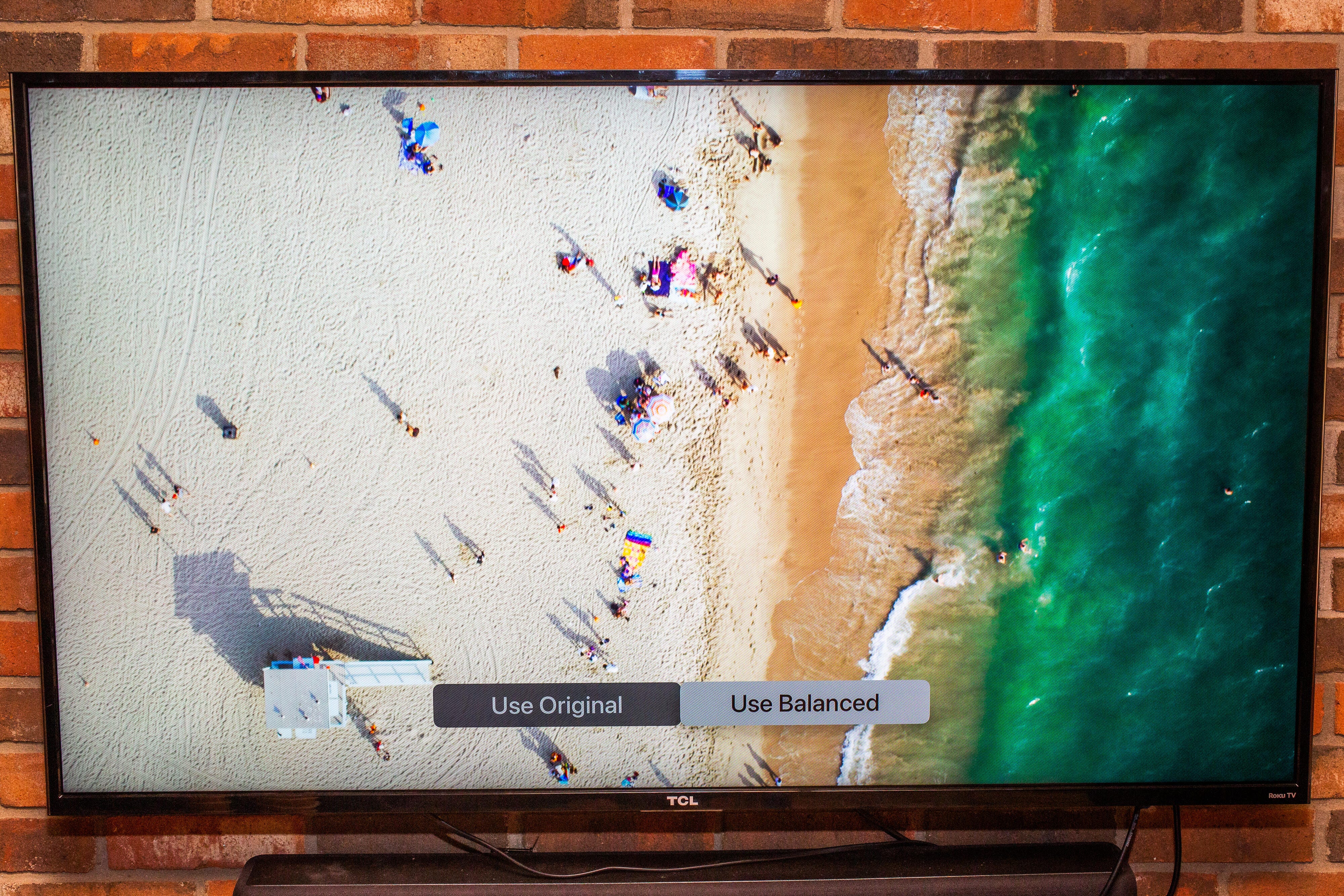
Video nerds may be interested to know that even though the Apple TV puts up red, green and blue color swatches in addition to white ones during the measurement process, I didn't measure any major differences in primary and secondary colors before and after. I also didn't measure a major impact on light output or gamma.
During the course of testing I encountered a few quirks as well. The system would frequently fail mid-measurement, and I would have to start again. Often it would be difficult to engage: I had to move the phone around a lot within the measurement box to get it to work. And once, with the Vizio, I got a message that said it couldn't color balance my TV, and that I should put the TV in a picture mode like Standard or Cinema. But then I tried again and it worked.
What does it all mean?
The bottom line is simple: You should be using an accurate picture mode to begin with, and choosing one is generally as simple as going into the TV menu and selecting one called Movie, Cinema, Filmmaker, Calibrated, Calibrated Bright, ISF Bright or Custom. That's especially true if you have a high-end TV and want to get the best picture quality out of it.
That said, Apple's feature gives you another easy option. It's worth trying on your TV and seeing if you like the improvement, especially if you have a lower-end TV, and it couldn't be simpler to use. But is it a must-have feature? I don't think so.
"TV" - Google News
May 13, 2021 at 09:00PM
https://ift.tt/3boXSgU
Apple promises to make TV calibration simple, but whether it works is complicated - CNET
"TV" - Google News
https://ift.tt/2T73uUP
Bagikan Berita Ini














0 Response to "Apple promises to make TV calibration simple, but whether it works is complicated - CNET"
Post a Comment